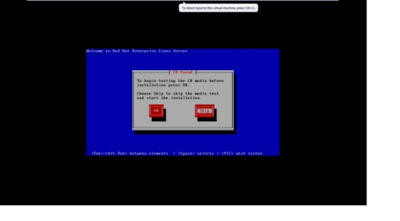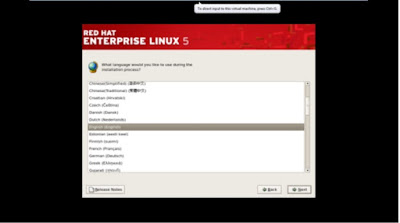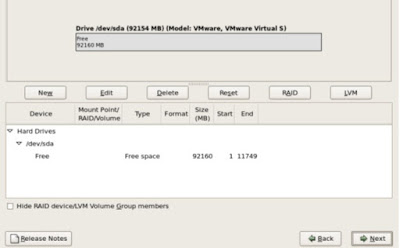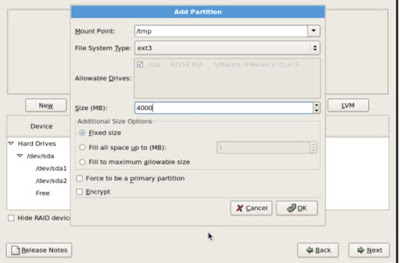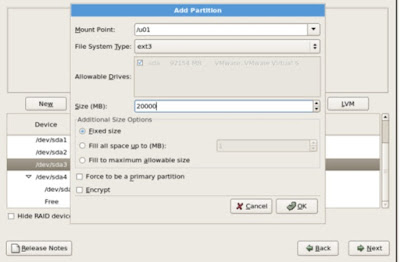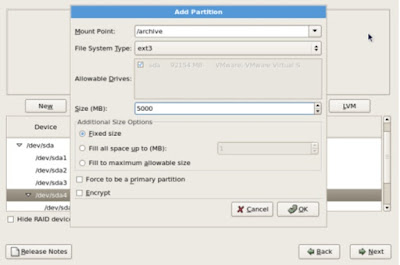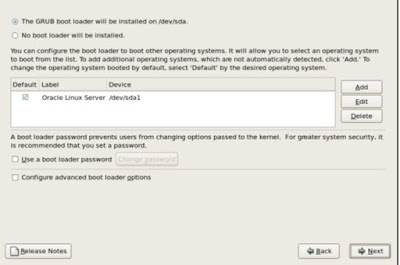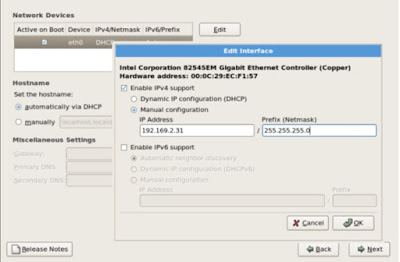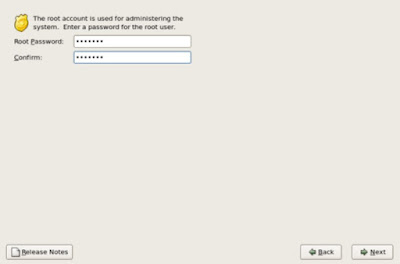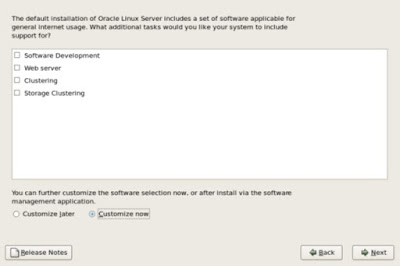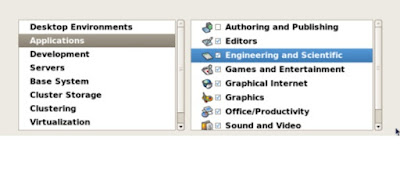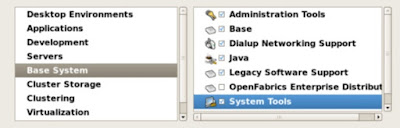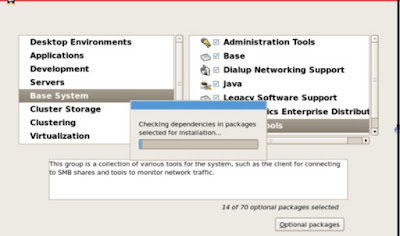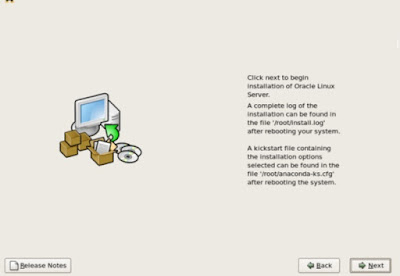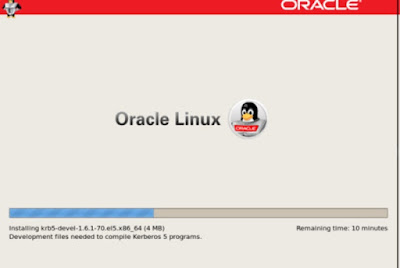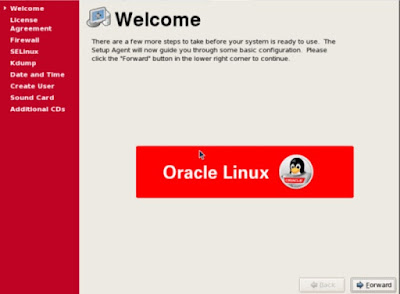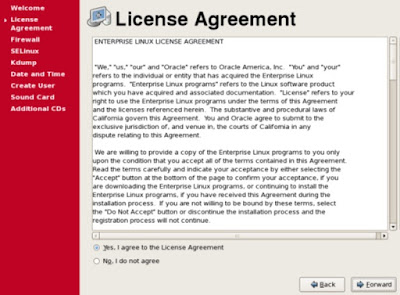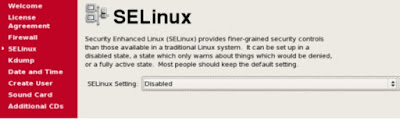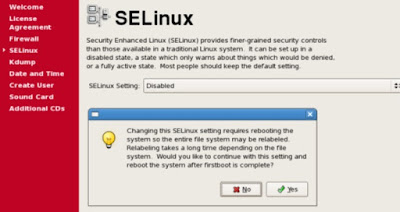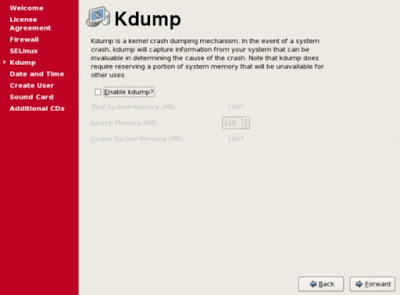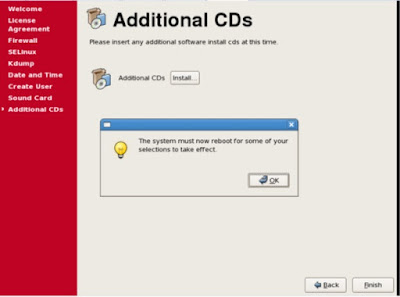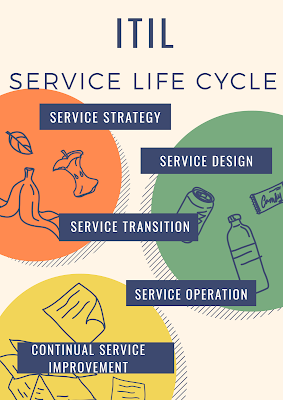ORACLE LINUX 5 INSTALLATION
Oracle Linux 5 Installation step by step
-----------------------------------------------------
Oracle linux is an
operating system it is compiled from RHEL source code ,Replacing Red Hat brand
with Oracle .and is also used in oracle cloud, oracle engineered systems such
as Oracle Exadata oracle linux uses so many companies in top industries like
Software Companies,banking ,Hospital and health care ,and financial services
Version: Oracle Linux
Operating system 5.X 64 bit
Oracle linux window open to install or upgrade in graphical mode or install or upgrade in textmode
Choose skip and enter
Click on next
Choose English language
Choose key board language US English
would you like to initialize this drive ,erasing all data
Click on ------>yes
Select Create Custom
layout
Click on sda select drive to use the installation and click
on next
Click on select new and select sda
Select Mount Point ---à /
Select file system --àext3-
Click on-----> sda
Size----à10000
mb (it may be differ from your environment)
Click on ------->ok
File system type -à
Swap
Size-à
4000 mb
Additional size-à
select fixed size
Click on----> ok
Mount point--à /tmp
File system ---à select ext3
Size-à
4000 mb
Additional size-à
click on fixed size
Click on ok
Select mount point ---à
/oradata
File system ----àext3
Click on select--> sda
Size--à
enter the size 10000
Additional size-àfixed
size
Click onà
ok
mount point --à /u01
File system ---àext3
Size ---à20000
Additional size-àFixed
size
Click onà
ok
Mount point--à/archive
File system--àext3
Size--à5000
mb
Additional size--àfixed
size
Click on -àok
Mount Point-à/orabakcup
File system---àext3
Size--à10000mb
Additional size-àclick
on fixed size
Click on --àok
Mount point --à
/softwares
File system--à/ext3
Size ---à10000mb
Additional size options--àfixed
size
Click on --àok
The grub boot loader will be installed on dev/sda
Click on -à
Oracle Linux Server dev/sda1
Click on -ànext
Select --àNetwork Devices
Disable ---à
IPv6
Enable----à IPv4
Manual
Configuration
192.169.2.31
Net
mask - 255.255.255.0
Manual--à OL5.chaitanyahost.com
Asia / Kolkatta
User : root (administrator user)
Paswd : root123 (enter the password)
Choose customize now (option)
Applications
àEngineering and
Scientific
Development
- ->Except KDE and ruby (select all)-
Ruby
Language –àNo
changes
Servers
- Server àConfiguration
Tools
Base
System - àSystem
Tools
Applications à
Engineering & Scientific
è Except KDE and
RUBY – SELECT ALL
è Development
--à
Except KDE and Ruby
è Servers
----àServer
Configuration Tools
Base system -----> system Tools
It will check all the
dependencies in package and selected for the installation
Click on next to install the oracle linux
Installing the files
Reboot the system
It will show the welcome screen the set up agent will guide
the installation process some basic configuration
Click on accept the Licence agreement
Click on Firewall --à Disabled
Click on SELinux -----> Disabled
Click on SELinux Setting -----> Disabled
No Changes
Click to Finish and Reboot the System
Log in as Root User
Type Password ---> root 123
Installation will be suceesfull completed it will open window
and right click on open terminal and use
NOTE: Info on oracle linux 5 it may be differ from your environment like production,testing ,development,and ipaddress,hostnames,mountpoints,directory structure, etc
THANK YOU VIEWING MY BLOG FOR MORE UPDATES