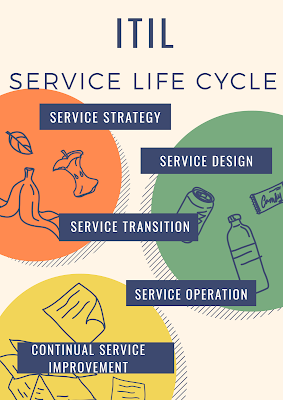Crontab Linux
Introduction:
Crontab Linux system has a useful task scheduler named crontab, to automate the scheduled to run the process as a Root, the Unix Scheduling tool, The Cron tab commands opens the cron table for editing.The cron table is the list of tasks scheduled to run at regulartime intervals on the system
The Daemon which reads the crontab and executes the commands at the right time is called Crontab Linux for instance you can automate like backup,schedule updates andsynchroniztion files and many more
In Crontab Linux Oracle DBA jobs to be managed
Analyze Database
Rman backups
Datapump jobs
Hot/cold backups
Archive log backups
House keeping jobs --Cleaning alert log/Trace files
Gathering stats
Delete old log files
Send out any notification email such as newsletter,passwords,expiration mail
Regular cleaned up of cached data
Crontab Linux is used to automate sytem mainatanace
Let us Start the process
Crontab Linux Format
MIN HOUR DOM MON DOW CMD
Field Description Allowed Value
MIN Minute field 0 to 59
HOUR Hour field 0 to 23
DOM Day of Month 1-31
MON Month field 1-12
DOW Day Of Week 0-6
CMD Command Any command to be executed.
Asterics(*) : use for matching
Define Range : Allows you to define range with the help of hypen like 1-10 or 30 -40 or jan-mar,mon-wed
Define Multiple Ranges: Alows you to define various ranges with command separated like apr-jun,oct-dec
Crontab Linux Commands
How to Add /Modify crontab job with the help of cron tab command
$ crontab -u -e
To List the Crontab jobs
$ crontab -l
To Remove the Crontab tasks
$ crontab -r
To add or update job in crontab
$ crontab -e
Command to edit others users crontab
$ crontab -u username -e
Command to view crontab entries of current user
$ crontab -l
Command to view crontab entries of a specific user
crontab -u username -l
Here Some of the Crontab Examples
Crontab Linux to do the various scheduling jobs. Below given command execute at 7 AM and 5 PM daily.
0 7,17 * * * /orabackup/scripts/scriptjob.sh
Command to execute a cron after every 5 minutes.
*/5* * * * * /orabackup/scripts/scriptjob.sh
Cron scheduler command helps you to execute the task on every Monday at 5 AM. This command is helpful for doing weekly tasks like system clean-up.
0 5 * * mon /orabackup/scripts/scriptjob.sh
Command run your script on 3 minutes interval.
*/3 * * * * /orabackup/scripts/scriptjob.sh
Command to schedule a cron to which executes for a specific month. This command to run tasks run in Feb, June and September months. Sometimes we need to schedule a task to execute a select monthly task.
* * * feb,jun,sep * /orabackup/scripts/scriptjob.sh
Command to execute on selected days. This example will run each Monday and Wednesday at 5 PM.
0 17 * * mon,wed /orabackup/scripts/scriptjob.sh
This command allows cron to execute on first Saturday of every month.
0 2 * * sat [ $(date +%d) -le 06 ] && /orabackup/scripts/scriptjob.sh
Command to run a script for 6 hours interval so it can be configured like below.
0 */6 * * * /orabackup/scripts/scriptjob.sh
This command schedule a task to execute twice on Monday and Tuesday. Use the following settings to do it.
0 4,17 * * mon,tue /orabackup/scripts/scriptjob.sh
Command schedule a cron to execute after every 15 Seconds.
* * * * * /orabackup/scripts/scriptjob.sh
* * * * * sleep 15; /orabackup/scripts/scriptjob.sh
Command to schedule tasks on a yearly basis.
@yearly timestamp is= to "0 0 5 1 *". This executes the task in the fifth minute of every year. You can use it to send for new year greetings.
@yearly /orabackup/scripts/scriptjob.sh
Command tasks to execute on a monthly basis.
@monthly timestamp is similar to "0 0 1 * *". This command expression allows the execution of a task in the first minute of the month.
@monthly /orabackup/scripts/scriptjob.sh
Command to execute multiple tasks using a single cron.
* * * * * /orabackup/scripts/scriptjob.sh; /orabackup/scripts/scriptjob2.sh
Command to schedule tasks to execute on a weekly basis.
@weekly timestamp is similar to "0 0 4 * sun". This is used to perform the weekly tasks like the system cleanup etc.
@weekly /bin/orabackup/scripts/scriptjob.sh
Task will be scheduled to execute on a daily basis.
@daily timestamp is similar to "0 2 * * *". It executes the task in the second minute of every day.
@daily /orabackup/scripts/scriptjob.sh
Allows tasks to execute on an hourly.
@hourly timestamp is similar to "0 * * * *". This command executes a task in the first minute of every hour.
@hourly /orabackup/scripts/scriptjob.sh
Allows tasks to execute on system reboot.
@reboot expression is useful for those tasks that the system wants to run on your system startup. This is helpful to begin tasks background automatically.
@reboot /orabackup/scripts/scriptjob.sh
we use shell scripts to create jobs
.sh /.ksh (types of shell are korn(IBM-AIX) / bash (linux c shell)
scripts in /orabackup/scripts
Sample Scenario
32 11 * * */orabackups/script/scriptjob.sh
create the script
$ vi scriptjob.sh
#!/bin/sh
find /archives/prod-name " *.arc" -mtime +1-exec gzip{ }\;
find /archives/prod-name " *.gz" mtime +7 -exec rm-rf{ }\;
now save :wq!
Give execution permission
$ chmod +x scriptjob.sh
edit the crontab
$ crontab -e
# give an entry as follows
30 11 4 6 * / orabackup/script/scriptjob.sh
then save it
* * * * * * command to executed
Min (0-59)
Hour (0-23)
Day of Month (1-31)
month (1-12)
Day of the week (0-6) (0/7 is sunday sunday =0 or7)
Note : Info on Crontab Linux it may be differ in yourenvironment like production,testing,development and naming conventions etc
THANKS FOR VIEWING MY BLOG FOR MORE UPDATES FOLLOW ME OR SUBSCRIBE ME