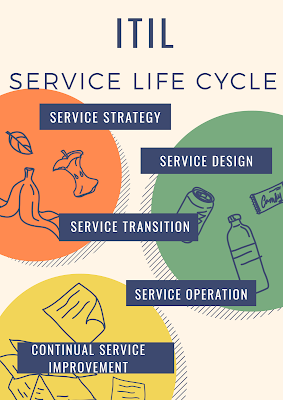YUM Package Management
Introduction:
In this Blog YUM Package Management i am going to explain,Install,Update,Remove,find packages,manage packages and repository in linux systems, YUM(YellowDog Updater Modified) is an open source command line as well as graphical based package management tool for RPM based linux/unix systems.
It is an GPL (General Public Licence) open source means any one can download and acess the code and fix the bugs and develop the customized pacakages ,and you will work only from Centos 5/Red hat and latest versions of fedora,for old release like RHEL 4,you need to use up2date command to update your RPM based packages
Now Let us start the process :YUM Package Management
YUM uses the configuration file location will be
/etc/yum.conf
1.Install a Package
To install a package called Firefox ,just run the below command it will automatically detect and install the dependencies for firefox package
[root@chaitanyaoracledba]# yum install firefox
The above command will ask the confirmation before installation any package on your system
If you want to install packages automatically without asking any confirmation ,use the option -y as shown in the below command
[root@chaitanyaoracledba]# yum -y install firefox
2.Remove a Package
To Remove a Package a completely with all dependencies use below command
[root@chaitanyaoracledba]# yum remove firefox
If you want to remove a package firefox with out asking confirmation use option -y in the below command
[root@chaitanyaoracledba]# yum -y remove firefox
3.Update a Package
If your using the outdated version of MYSQL package and you want to update the latest vesrion of MYSQL package just run the below command it will automatically resolves the all dependencies issues and install the package.
[root@chaitanyaoracledba]#yum update mysql
4.Install a Package Locally from a directory or cd rom
[root@chaitanyaoracledba]# yum localinstall finger -0.16.36.el6.i686.rpm
5.List a Package
Use the list function to search for the specific package with name .For Example if you want to search for a package called openssh use below command
[root@chaitanyaoracledba]# yum list openssh
If you want to search more accurate specific version like example openssh-4.3p2 of the package,use the below command
[root@chaitanyaoracledba]# yum list openssh-4.3p2
6.Search for a Package
If you dont rememeber the exact name of the package then use the search function to search all the available packages to match the name of the package you specified
[root@chaitanyaoracledba]# yum search vsftpd
7. Information of a Package
If you want to know more information like name,arch,version,release,size,repo,summary,url,licence,description, about the package before installing it using the below command
[root@chaitanyaoracledba]# yum info firefox
8.List All Available Packages
To list all the available packages in the Yum database ,use the below command
[root@chaitanyaoracledba]# yum list | less
9.List All Installed Packages
To list all the installed packages on a linux systems,just type the below command it will display all the installed packages
[root@chaitanyaoracledba]# yum list installed | less
10. Yum Provides Function
Yum provides a function is used to find which package a specific file belongs to for example if you would like to know the name of the package that is /etc/httpd/conf/httpd.conf
[root@chaitanyaoracledba]# yum provides /etc/httpd/conf/httpd.conf
11. Check for all Available Updates
To find how many of installed packages on your system have updates available using the below command
[root@chaitanyaoracledba]# yum check -update
12. Update System
To keep your system up to date with all security and binary packages updates,run the below command it will install all the latest patches and security updates in your linux system
[root@chaitanyaoracledba]# yum update
13. List all Available Group Packages
In linux number of packages are bundled with particular group,Installed groups like Adminsitration tools,DNS name server,dialup networking support,editors,engineering and scintific,FTP server,graphics,java deevelopment,legacy network server, And Available groups like Authorizing and publishing ,base beagle,cluster storage,clustering,development tools development libraries eclispse,KDE etc,instead of installing individual packages with yum ,you can install particular group that will install all the realted packages that belong to the particular group
[root@chaitanyaoracledba]# yum grouplist
14. Install a Group Package
To install a particular package group, we use option as groupinstall. for example to install "MYSQL database" just type the below command
[root@chaitanyaoracledba]# yum groupinstall 'MySQL Database'
15. Update a Group Package
To update any existing installed group packages ,just type the below command
[root@chaitanyaoracledba]# yum groupupdate 'DNS Name Server'
16. Remove a Group Package
To Delete or Remove any existing installed group from the system,just type the below command
[root@chaitanyaoracledba]# yum groupremove 'DNS Name Server'
17. List Enabled Yum Repositories
To list all enabled yum repository in your system ,just type the below command
[root@chaitanyaoracledba]# yum repolist
18. List All Enabled or Disabled Yum Repositories
The below will display the enable or disable yum repositories in your system
[root@chaitanyaoracledba]# yum repolist all
19. Install a Package from Specific Repository
To install a particular package from specific enabled or disabled repository you must use the enablerepo option in your yum command
[root@chaitanyaoracledba]# yum --enablerepo =epel install phpmyadmin
20. Interactive Yum Shell
Yum utility provides a custom shell where you can execute multiple commands
[root@chaitanyaoracledba]# yum shell
21. Clean Yum cache
By default yum keeps all the repository enabled package data in /var/cache/yum/ with each sub directory,To clean all cached files from enabled repository you need to run the following command regularly to clean up all the cache and make sure that there is nothing unnecessary space is using, the below command is used
[root@chaitanyaoracledba]# yum clean all
22. View History of Yum
To view all the past transactions of yum command ,just below type the command
[root@chaitanyaoracledba]# yum history
Note : Info on YUM Package Management it may be differ in your environment like production,testing,development and naming conventions etc,
THANKS FOR VIEWING MY BLOG FOR MORE UPDATES FOLLOW ME AND SUBSCRIBE ME