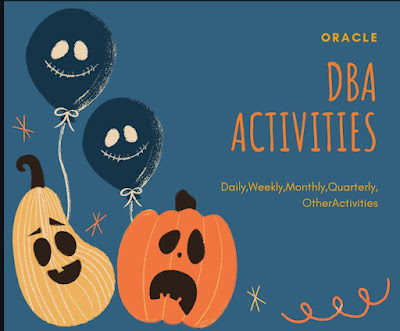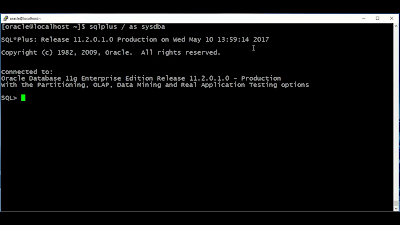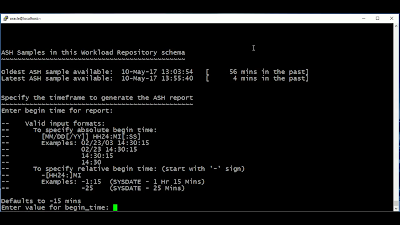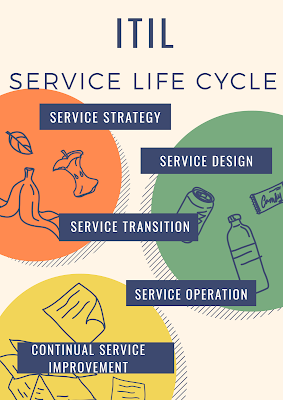Dba Activities
Introduction
In this blog i am going to explain Dba Activities in daily ,monthly,quarterly and other activities for database administrators in real time projcets and different domains and environments like production,testing,development etc
Daily Activities
- Check the Database Availability
- Check the listener Availability
- Check Space Availability
- Check any sessions Blocking the other sessions oracle locks and clear locks
- Check long running unix process
- Check the Alert log for an error
- Check the Top sessions using more physical I/o
- Deleted Locked Objects
- Check the SQL query Consuming lot of Resources
- Monitoring Temp and UndoTablespace
- Taking Database/Archived Backups
- Checked Failed backups and retrigger them
- Health Check of the Database
- Password lock/expired issues
- Tuning slow running queries
- Refresh activities- datapump
- Check all Crontab house keeping script logs
- Daily tablespace utilization and growth
- Rebuilding of Indexes,if bulk load of data is inserted
- Check the temporary tablespace/Files
- Check locked and expired user in database and unlock/reset/informto business users
- Check the user account grace period
- Check the Undotablespace and retention
- Check the unix /tmp and /var location
- Check the UTL_file location
- Check all database filesystem or drive
- Monitor the archive log location
- verify sucess of database archive to tape
- Monitor the logfiles,bakups,database space usage and the use of system resources
- Monitoring the production database performance
- Find high cpu/memory/physical io consuming process and trace the sql/form/report running behind the database and update to application team/users
- Check OEM agent is running or not in each node
- Verify DBSNMP is running
- Verify sucess of database backup
- User management and user profile monitoring on daily basis
- Check invalid objects and recompile
- Check and monitor audit log or table for new audit entry
- Monitor daily failed login attempts in database and update to respective endusers
- Backup your Crontab or windows jobscheduler
- Taking incremental backups and monitor the sucess or failure and mail to respective stake holders
- Check all lastnight backups were sucessful
- Check your oracle licence and do not run/execute/create anything beyond the oracle licence expiry policy
- Daily resolving tickets and maintained the SLA's and RPO's
- Check audit logs for checking unauthorized access
- Daily checking of nagios or any ticketing tool alerts and take corrective action
- Daily checking database reports scheduled in html formats related to both database maintanace and project functionality
Weekly Activities
- Growth of the database
- Database growth Comparsion
- Identify bad growth projections
- Database Refresh from Production
- Cross check weekly report of RMAN full databse backup
- Analyse database and schema to gather statastics
- Truncate teh listener.logfile in the $oracle_home/network/log ifthe listener log has increased to a size > 500mb ensure that the space is released,otherwise reload listener
- Check how much redo generated perweek
- Archive or deleted listener log file
- Archive or delete tracefiles from diagnostioc destination
- Archive and compress all alertlogs and applications log history location
- Check i/o of each data file
- Check open_cursor not reaching the max_limit
- Check the size of the tables & check whether it need to partition or not
- check the objcet reload in memory many times
- Remove audit logs since at present we have oneweek retention policy
- Weekly checking the ADDM Reports and AWR Reports and OEM Reports if problems any found in Database
- Check the objects Fragmented,chaining &migrated rows
- Check for block corruption
- Check the free space at o/s level(weekly ,monthly)
- Check the Invalid Objects of the database
- Growth of the Database(weekly,monthly)
- Taking logical backups,incase of physical backup failure
Dba Montly Activities
- Check Database growth and free space availability at OS level request for next month disk space to storage team
- Check and Rebuild indexes if needed
- Investigate fragmentation(eg rowchaining etc)
- Check the overall database statastics
- Trend analysis of objects with tablespace,last analyzed no ofrows,growth indays
- Restoration of monthly fullbackups
- Mail of backup stategy to all stake holders
- Tablespace reorganization
- Check default tablespace and temporary tablespace of each user
Dba Quarterly Activities
- Database Patching
- Bounce most critical database once a month
- Review common oracle tuning point
Other Dba Activities
- Install and configure oracle database on server perform database upgrades
- Add new users to database and assignprivileges
- Prepare the backup strategy and list all the receovery scenario
- Perform POC ---proof of concept and show it to the client
What kind of issus will find in daily
- Backup failure issues
- Tablespace issues
- File system Space
- Alert log and Trace file house keeping
- Gathering stats---> monitoring
- Archived log full ---->Free up using RMAN
- Dataguard -Rebuild if found gap more and missing archives
- Configure/setup-disatser receovery
- Maintanance
- Patching
- Listener failure/reason if any maintanance
- Monitoring Alert log
- Verify instance up and running
Note : Info on Dba Activities it may be differ in your environment like production,testing,development etc
THANKS FOR VIEWING MY BLOG FOR MORE UPDATES FOLLOW ME AND SUBSCRIBE ME